Navigation
To customize your salespage for your course, product, or membership, you can choose to host your salespage externally on another website builder or you can customize a salespage template directly within our platform.
Customizing Your Salespage in your MemberDev Area
If you choose to customize your salespage area within the MemberDev space, navigate to the "Pages" area.

- Then, navigate to the text that reads "Course Sales Page (Example)"

- Next hover over the text "Course Sales Page (Example)" and click "edit"
Now you can customize what appears on your salespage. We'll discuss the different customization options in the section below.
Hero Settings
Under the Hero settings area, you can customize images, embed a video, and share more details about your course.
- Hero Image - Choose what image appears on the top header section of your page
- Hero Video - Copy and paste an optional video url for the salespage introducing your program. You'll need to host this video on a video host. We recommend Vimeo, but you can also use unlisted Youtube links, Wistia, or other secure video hosting platforms.
- Hero Title & Tagline - Share the title and course key tagline and description for your course
- Hero Content - Upload images or edit text to explain compelling reasons to join your course

Problem & Solution Settings
Under the Problem and Solution settings, you can edit the following text fields.
- Problem Title - Edit text to describe the issue potential customers face
- Problem Points - Elaborate additional challenges faced by your customers. These text fields will appear under bullet points on the page. You can also add additional text fields by clicking on "Add Post".
- Solution Title - Share the best reason why your solution could solve the problems previously listed.
- Solution Points - Add additional points to explain the benefits of joining your course and how it solves the problems previously listed.
- Solution Image - If you have a course mock-up or a course logo you can showcase some visual elements of your course.
.gif)
Testimonials
Edit featured quotes from past or current students including name, membership level, and customer image. Add additional testimonials by clicking on the "Add Testimonials" button.
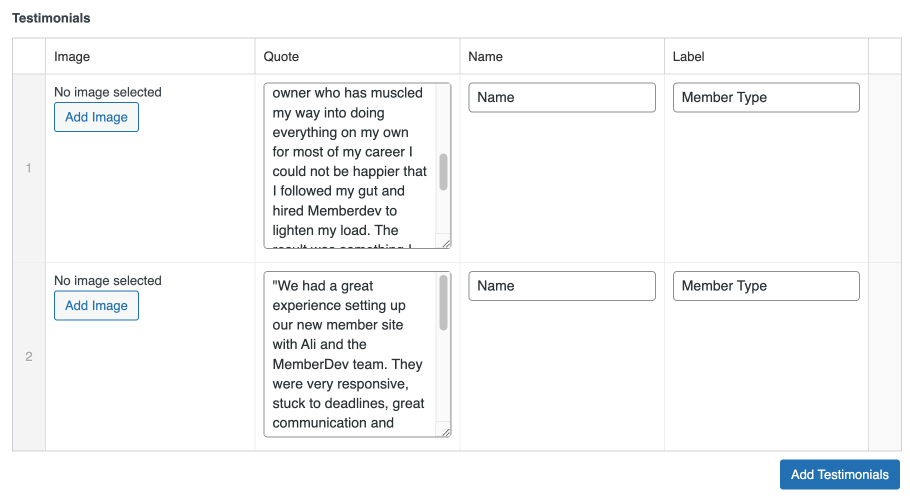
Offer Settings
In offer settings you can change the course or product name, background color, and offer features.
Offer Features
Edit your offer icons, feature title, and description to share additional details about the benefits and features of joining your course or membership. You can also add additional features by selecting the "Add Feature" button.
Other features you can customize include the following:
- Offer Content - Describe what resources and access your students have after purchasing the course or membership.
- Offer Guarantee - Share any applicable guarantees or refund policies
- Offer CTA Title - The CTA or "call to action" title can be a compelling headline or reason to join.
- Offer CTA Description - The CTA or "call to action" describing the offer.
- Offer CTA Button Text & Url - The "CTA Button Text" is what is visible to the customer on the button and the "url" will be where you place a checkout page. The checkout page url can be found from the Product Settings in the Membermouse area.
- FAQs - Add or edit frequently asked questions and answers.
- Offer Price & Price Description - Edit the pricing and description for the course or membership.
.gif)

To add an additional offer features, feature titles, and feature description not currently listed you can reference the icons here.
Previewing Your Course Salespage
When you are satisfied with your customization features, then it's time to preview your changes.
Click the "preview changes" button and a secondary browser tab open to review the changes from what you've created.
If you are satisfied with your changes, click the "update" button.

Previewing Your Salespage (Part 2)
Below you'll see an example of what a prospective customer could see when reviewing your course salespage.


.gif)